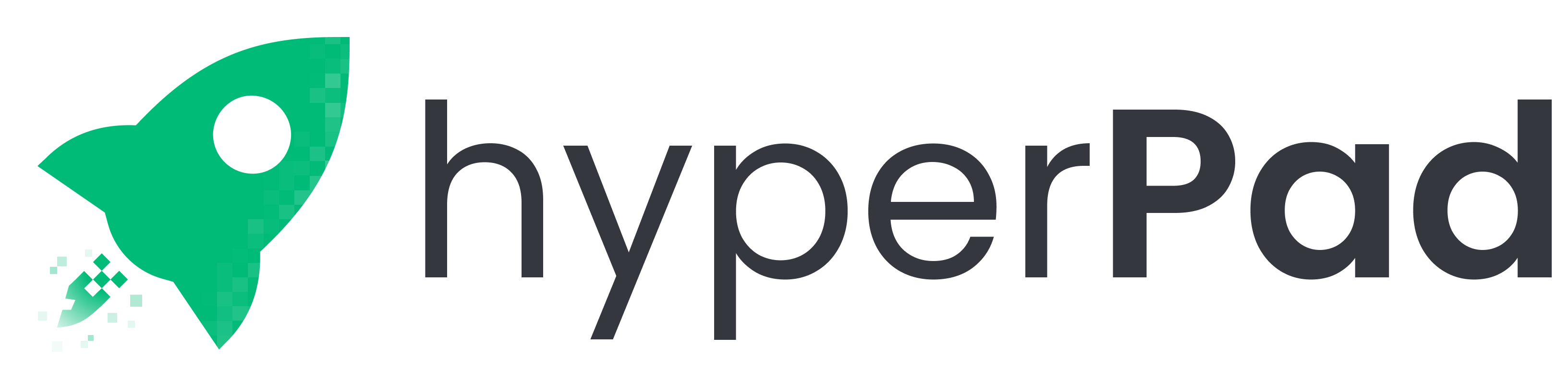

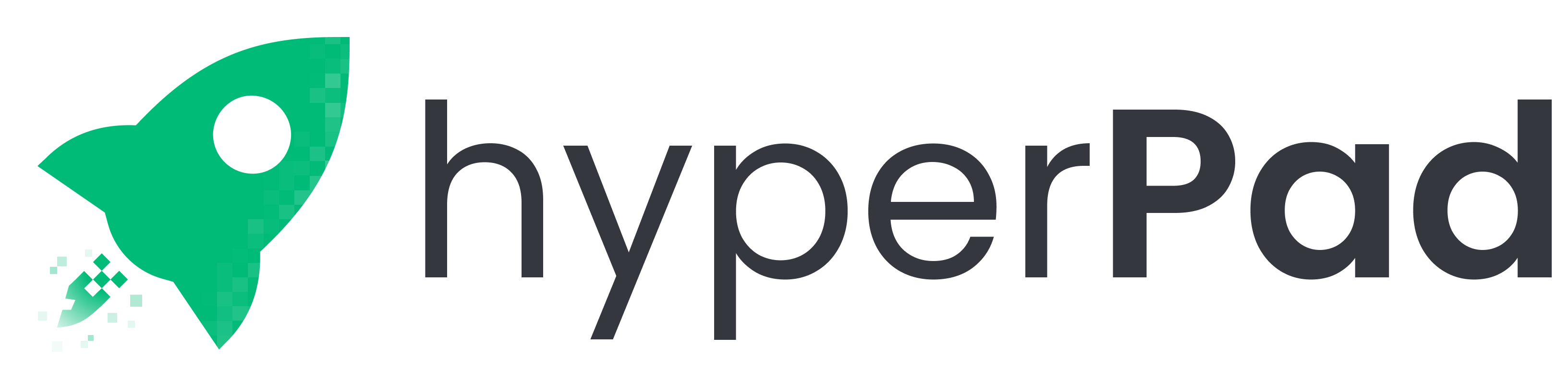

Hello, fellow game developers! We’re thrilled that you’ve chosen hyperPad as your go-to platform for iPad game dev. Whether you’re creating platformers, adventure games, or anything in between, hyperPad makes it easy to bring your game ideas to life without writing a single line of code.
Today, we’re diving into one of the most frequently asked questions: How do I crop and import sprites within hyperPad? If you're working on a project that involves character animations or custom game assets, this tutorial is for you!
Sprites are essential when building characters or interactive elements in your game. Before we jump into cropping, let's first go over how to import sprites into hyperPad.
Now, let’s move on to cropping your sprites. This is particularly useful if you need to fine-tune the character's appearance, remove unwanted parts, or make the image fit the screen perfectly.


While hyperPad offers a great cropping tool, sometimes you may need more advanced editing features, such as color adjustments or pixel-level modifications. For these scenarios, we recommend using external image editing tools like:
After editing your sprites in these tools, simply re-import them back into hyperPad via the Asset Library.
Now that you've learned how to import and crop sprites, you're ready to start building your game! If you’re working on a platformer and need your character to perform different movements (jumping, running, etc.), you can import multiple sprites for each movement and create an animated sequence in hyperPad.
Here’s a quick guide to get you started:
Need more tips or want to showcase your progress? Join our vibrant community of iPad game dev enthusiasts on Discord or follow us on social media. We're always excited to see what you’re creating, and our community is a great place to exchange ideas, seek advice, and collaborate.
Cropping sprites and importing assets in hyperPad is a breeze, making it an ideal tool for nocode game dev on the iPad. Whether you're designing a platformer or an interactive app, hyperPad gives you the power to build stunning projects with ease.
Ready to start? Download hyperPad on your iPad, import your assets, and let your creativity take flight!
And don’t forget, if you love hyperPad, please leave us a review on the Apple App Store. Your feedback helps us grow and continue improving our platform for creators like you. Happy creating!
Be the first to hear about new blogs, updates and fun events!