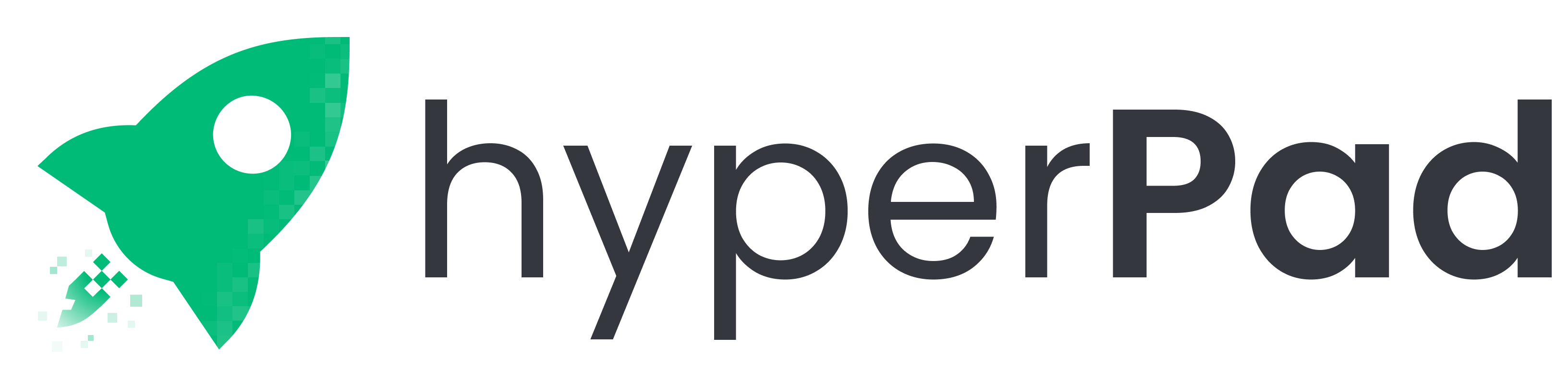

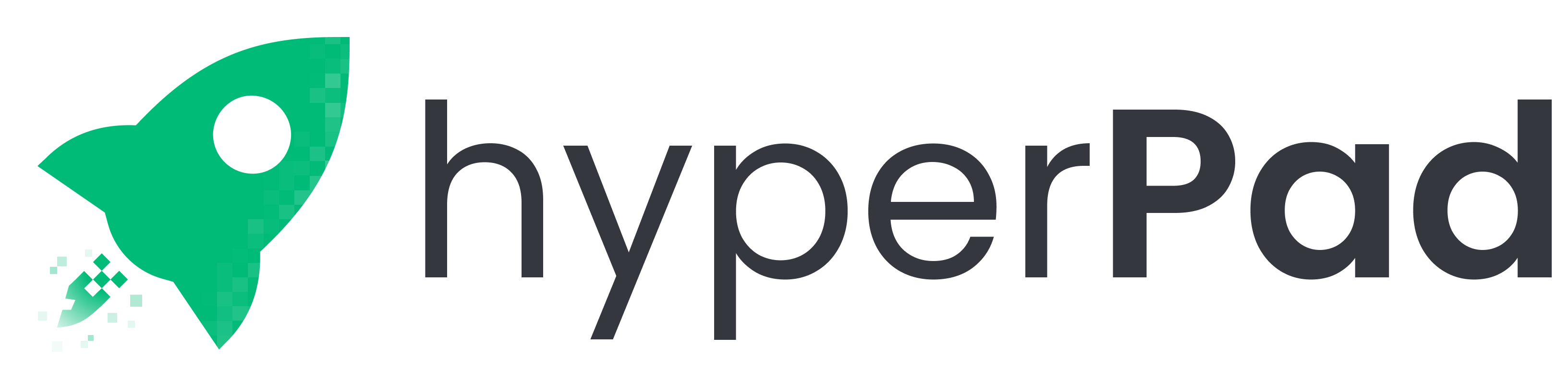


Coding doesn’t have to be complicated or overwhelming—especially when you can get started with visual coding on your iPad! In this blog, we’ll walk you through how to take your first steps into the world of app and game development using hyperPad, a beginner-friendly platform designed for iPads.
We’ll also use helpful infographics along the way to make things even clearer! So let’s dive in.
Coding is the language computers understand. It’s how we instruct a computer to perform tasks and bring to life our apps, games, and websites. While traditional coding involves writing long lines of text, visual coding offers an easier approach for beginners.

Visual coding allows you to create projects without having to memorize syntax or rules. Instead, you work with blocks that represent actions like “move,” “jump,” or “play sound.” With platforms like hyperPad, you’ll drag and drop these blocks, making coding more intuitive and fun!
If you’re brand new to coding, don’t worry! hyperPad makes it easy by using visual coding, perfect for beginners who want to create apps and games. By the end of this module, you’ll know the basics of coding and will have created your very own simple app!

Coding (or programming) is the process of giving a computer instructions to execute tasks. These instructions, called code, tell the computer what to do step by step.
Visual coding simplifies this by letting you arrange coding blocks rather than writing lines of text.

Visual coding lets you code by dragging blocks that represent commands. Each block is a chunk of code that performs a task, such as animating a character or playing a sound.
This is perfect for beginners who want to understand the basic logic of coding without diving into text-based code.

There are many reasons to use visual coding, especially for beginners. It’s an engaging and straightforward way to dive into coding without feeling overwhelmed.
hyperPad is an app designed specifically for creating games, apps, and interactive stories using visual coding on your iPad. With hyperPad, you don’t need a computer—you can build your entire project on your tablet. It’s built for both beginners and professionals, making it the ideal platform to start learning how to code.
While there are many platforms available, hyperPad stands out for its focus on game development and interactive storytelling. Other platforms like Scratch and Tynker are also great, but hyperPad allows more creative freedom and complexity for those looking to build apps and games with advanced features.
Here’s what sets hyperPad apart:

When you open hyperPad, you’ll see the following:
In hyperPad, coding blocks are like puzzle pieces. You drag and drop these blocks onto the canvas to create the functionality behind your app.
Here are some of the most common blocks you’ll use:
It’s time to start building! Here’s how to get started:
Getting started with hyperPad is simple:
Before you start building, you’ll need an account:
Once logged in, you’ll find your dashboard where you can start a new project, browse templates, explore the community, and more.
For a larger view or presentation, connect your iPad to an external display via HDMI or AirPlay.
We’re your go-to partner for iOS game development on iPad. With a one-time payment, you get a lifetime of creating games and apps. Turn your Procreate or digital art into interactive comics, games, and more—then easily upload them to the Apple App Store from your iPad. Start your game dev journey with hyperPad today!
Be the first to hear about new blogs, updates and fun events!