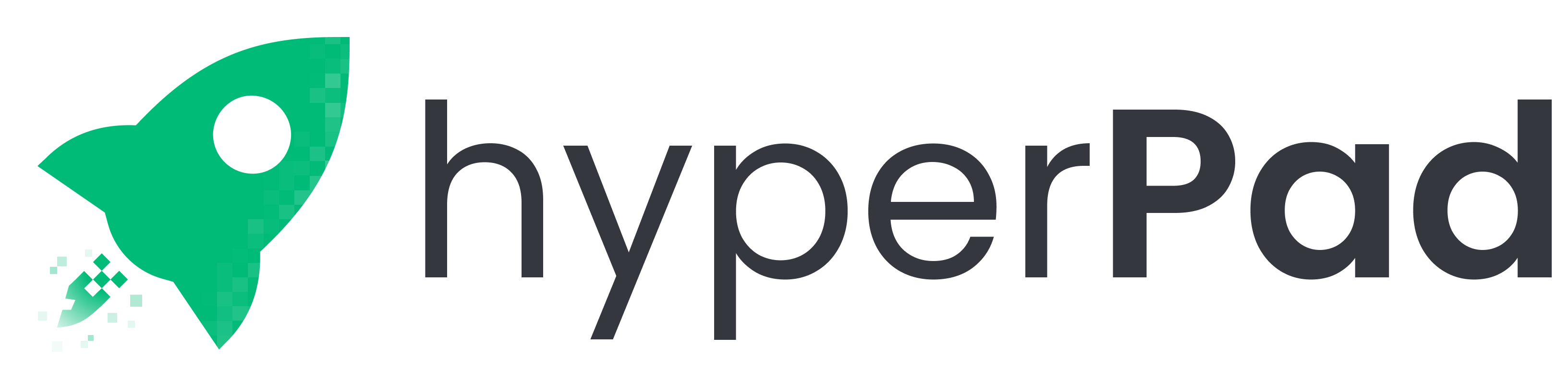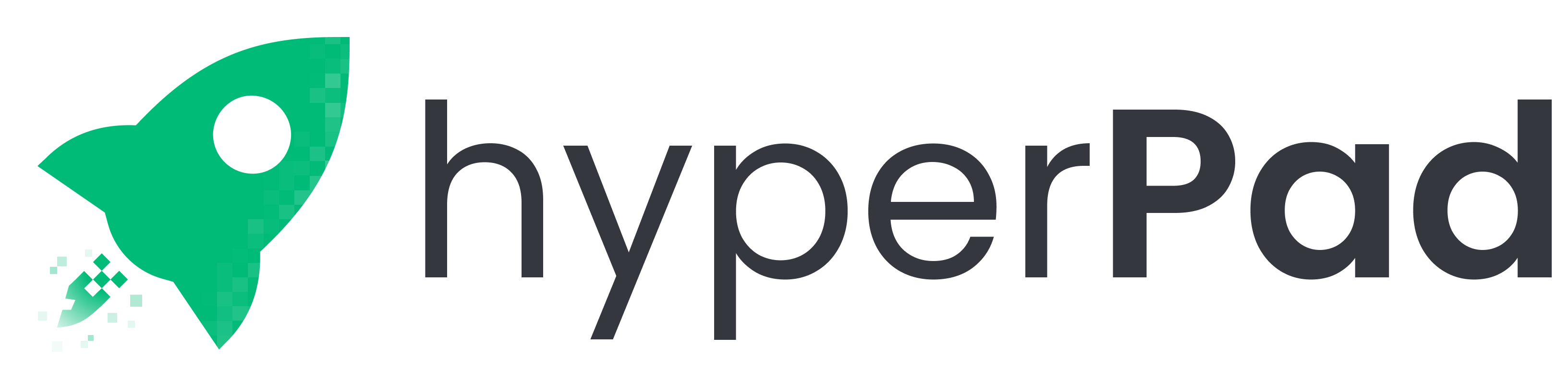1. itch.io (Best for Indie Devs)
- Free Game Assets – Tons of free sprites, tilesets, UI kits, and animations.
- Free Game Templates – Ready-made project files for engines like Unity, Godot, and more.
- Why? Great for hyperPad if you need PNG sprites or animations.
2. Kenney.nl (Public Domain Assets)
- Kenney’s Free Assets – High-quality CC0 (no attribution required) 2D/3D assets.
- Includes UI packs, platformer tiles, characters, and sound effects.
- Why? Perfect for quick prototyping in hyperPad.
3. OpenGameArt.org (Free & Open-Source)
- OpenGameArt 2D Assets – Free sprites, tiles, and animations.
- Why? Good for customizable game assets (check licenses).
4. GameMaker Marketplace (Free Section)
5. Unity Asset Store (Free Section)
6. CraftPix.net (Free & Premium)
7. Pixel Game Art (Free & Paid)
8. Behance & Dribbble (Designer Assets)
- Search for “free 2D game assets” – Some designers share freebies.
🛠 How to Use These in hyperPad?
Since hyperPad is a no-code, visual game builder, you can:
✔ Import PNG sprites (characters, tiles, UI elements).
✔ Use free sound effects (from itch.io or Kenney.nl).
✔ Modify templates (e.g., platformer mechanics) for your game.
🚀 hyperPad-Specific Free Resources?
If you want ready-made hyperPad templates, check:
- hyperPad (they offer free starter projects).
- hyperPad YouTube Tutorials – Some creators share free project files.
- hyperPad Hub - some games can be BRANCHED!
- Community Forums – Ask if others have shared templates.
Step-by-Step Guide: Importing Free 2D Assets into hyperPad
Since hyperPad is a no-code game builder for iPad, you can easily import free 2D assets (sprites, tiles, sounds) to create your game. Here’s how:
📥 Step 1: Download Free Assets
- Pick a source from the list above (e.g., Kenney.nl or itch.io).
- Download the asset pack (usually a .zip file).
- Extract the files (use the Files app on iPad).
💡 Best file formats for hyperPad:
- Sprites/Tiles: .PNG (transparent background)
- Sounds: .MP3 or .WAV
- Animations: Multiple .PNG files (frame-by-frame)
📤 Step 2: Transfer Assets to Your iPad
If you downloaded on a computer:
- Airdrop to iPad.
- Upload to iCloud Drive → Open in Files app.
- Email them to yourself and save to iPad.
If downloaded directly on iPad:
- Most browsers save to "Downloads" in Files app.
🎮 Step 3: Import into hyperPad
- Open hyperPad and create a new project.
- Add a Sprite/Object:
- Tap the "+" button → "Sprite" (for characters, tiles, etc.).
- Select "Choose Image" → Navigate to your saved .PNG file.
- Add Sounds/Music:
- Tap the "+" button → "Sound".
- Select your .MP3 or .WAV file.
- For Animations:
- Use the "Animation" tool in hyperPad.
- Import each frame (e.g., player_run_1.png, player_run_2.png).
⚙️ Step 4: Customize & Build Your Game
- Resize/Scale sprites by pinching.
- Set Physics (e.g., gravity, collisions) in hyperPad’s properties.
- Add Behaviors (e.g., jump, move) using hyperPad’s drag-and-drop logic.
🚀 Bonus: hyperPad Optimization Tips
✔ Use sprite sheets (single PNG with multiple frames) for better performance.
✔ Keep image sizes small (e.g., 512x512 max) to avoid lag.
✔ Test on device early to check performance.
📚 Need a hyperPad-Specific Template?
If you want a pre-built hyperPad game template, try:
- hyperPad’s templates (available for free, in-app).
- Search YouTube for “hyperPad tutorial.”
- Ask in hyperPad’s community (in our community Discord or on our Forum).
- Search for projects on the hyperPad Hub with "BRANCH," you can edit those projects as templates!
🧠 Start Creating Games on iPad Now
Building your dream iPad game doesn’t have to cost a fortune. With these free 2D asset sites and hyperPad’s drag-and-drop tools, you’ve got everything you need to create something awesome—right from your iPad.
🎨 Whether you're prototyping a platformer or polishing a pixel-art RPG, these resources will help bring your ideas to life faster. We can't wait to see your creations on the hyperPad hub! Try hyperPad Starter for free! When you’re ready, simply upgrade to our full version of hyperPad for unlimited game creation and publishing. You get to keep 100% of your royalties and more! All for you with a one-time payment.